Library
Workouts library
The Workout Library allows you to browse, manage, and customize workouts. You can search for workouts using the search bar at the top and filter them by favorites or your own workouts using the toggles.
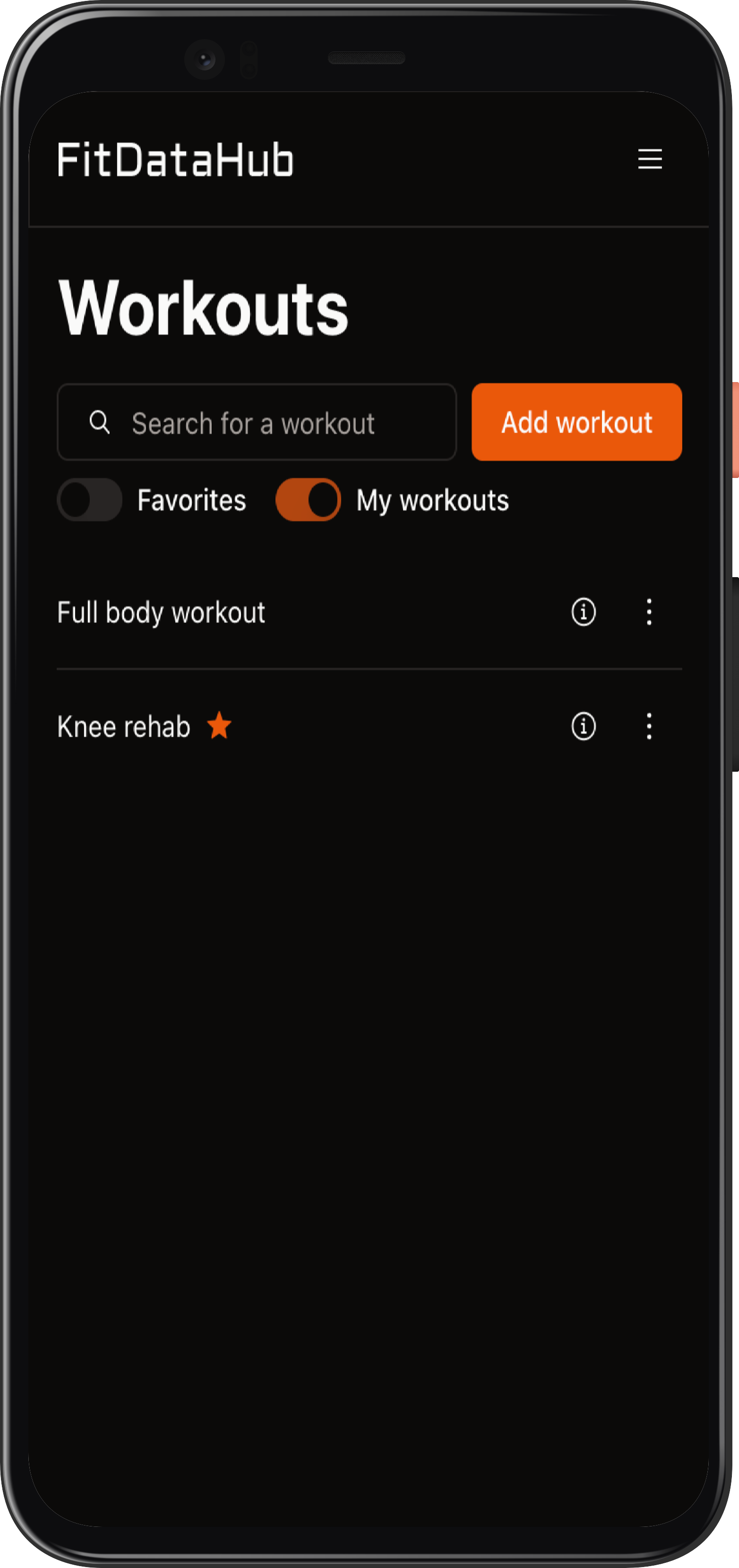
Each workout has:
- An info button that opens a modal with workout details, where you can add or remove it from favorites using the star button.
- A kebab menu next to it, offering options to add the workout to your diary by selecting a date. If the workout is custom, you can also edit or delete it.
Creating and Editing Workouts
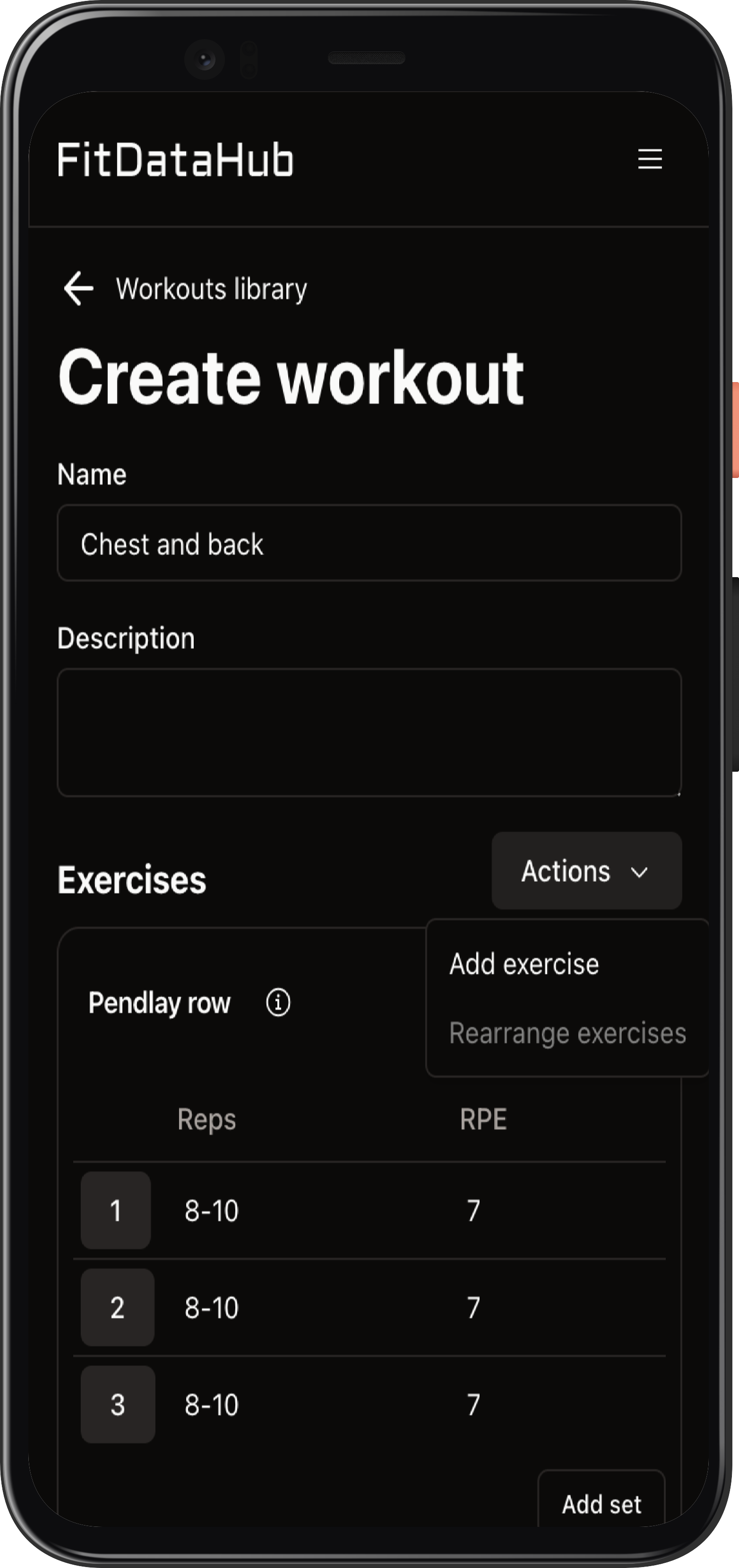
When adding or editing a workout, you’ll be taken to the Workout Builder page. At the top, you can enter the workout name and description. Below, the exercise list allows you to manage the workout structure.
- The actions button lets you add exercises or reorder them.
- Each exercise appears in a card with a button to view details.
- Below, a set table lists all planned sets, which can be edited or deleted by clicking on them.
- New sets can be added using the "Add Set" button.
- When entering planned values, you can specify reps, weight, or other tracked metrics. A range toggle allows setting a min-max value (e.g., 10-12 reps), and some metrics offer multiple unit options.
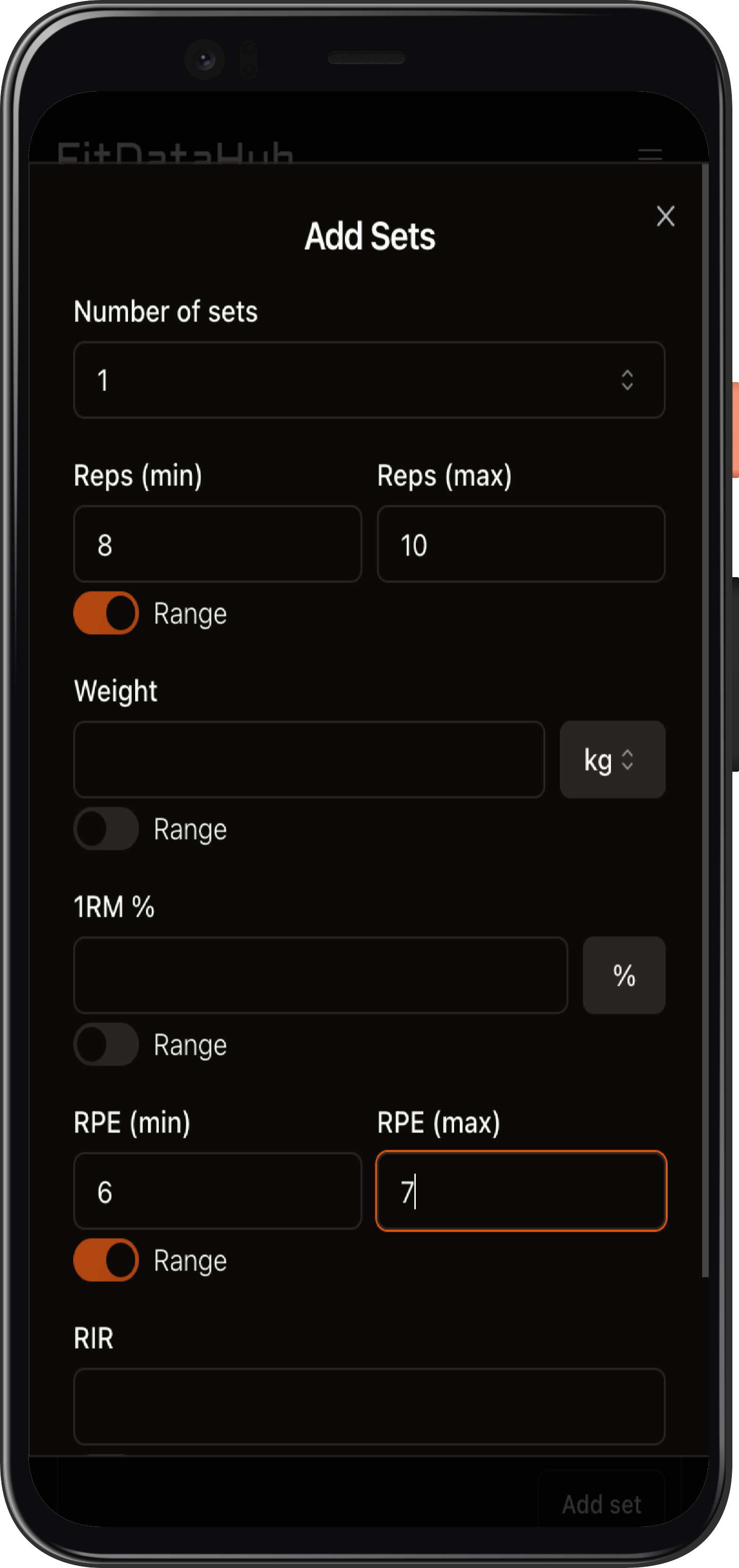
Managing Exercises
Each exercise card includes a kebab menu with options to:
- Add a description
- Swap the exercise with another
- Add an alternative exercise, which will be suggested when swapping
- Delete the exercise
This page provides an efficient way to structure workouts, whether using pre-made routines or creating your own from scratch.